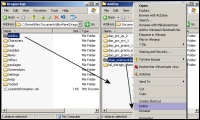So, you're decided ?
It must means you're someone with good taste, huh. >.>
This page describes the installation of the
Winter Forge but do not worry,
it's really easy as pie thanks to Bioware's DAUpdater
program.


Logically, the first step is to grab your copy of the lastest end-player
package. This file is always available from the official Dragon Age social
site, on the project page. What about other modsites ? I don't
always keep those up-to-date, mainly because I don't want to waste my time
keeping several websites updated. It takes time, which is a rare luxury
on my end. So, for the last version, go to the official Social@Bioware
site and look for the package described as lastest.
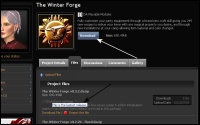 Since the addon doesn't include textures or audiofiles, you'll quickly
get the package fully downloaded. Now, let's go to your
Dragon Age installation folder, and look for a file named
DAUpdater.exe in the bin_ship sub_folder. Launch that
application.
Since the addon doesn't include textures or audiofiles, you'll quickly
get the package fully downloaded. Now, let's go to your
Dragon Age installation folder, and look for a file named
DAUpdater.exe in the bin_ship sub_folder. Launch that
application.
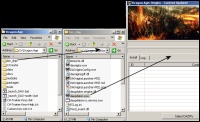 And finally, drag and drop your downloaded package directly on the DAUpdater
window, select the line, and hit Install Selected.
And finally, drag and drop your downloaded package directly on the DAUpdater
window, select the line, and hit Install Selected.
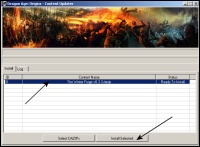 A few heartbeats later, the status will update from Ready to install to
Installation successful.
A few heartbeats later, the status will update from Ready to install to
Installation successful.
That's it ! You can close the DAUpdater and enjoy your game.
I had a few reports about third party mods manager (e.g. DAModder) sometimes having issues with the way TWF is packaged, whereas DAUpdater works just fine. So you may want to stick with that basic BioWare made tool when you're installing TWF.


Unless specific instructions are given on the package download page, something I don't think I'll have to do, you can simply update your previous version of the Winter Forge by installation the new release on the top of the older. Basically, just follow the very same steps of installation, as if you weren't updating by simply installing from scratch, and it will be alright.


Because of the game engine's behavior and how the savegames are handled,
the addon removal is a bit more tricky than the installation. Before
anything else you'll need to use a command in-game to prepare TWF for
its own uninstallation.
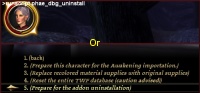
Once the uninstallation routine tells you to save your game and deactivate the addon,
simply locate the addon folders (e.g. phae_mainmodule) under My
Documents and delete those. You'll have a different folder to delete for
each supported campaign. For instance phae_mainmodule for Origins and phae_twforge_daa
for Awakening.